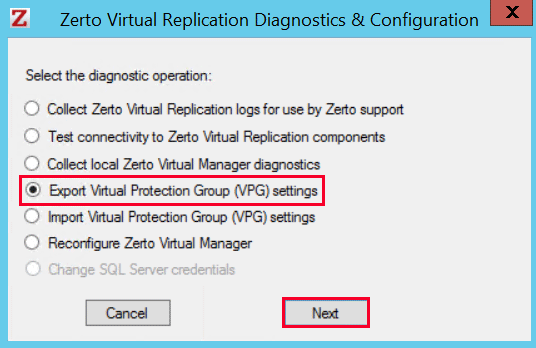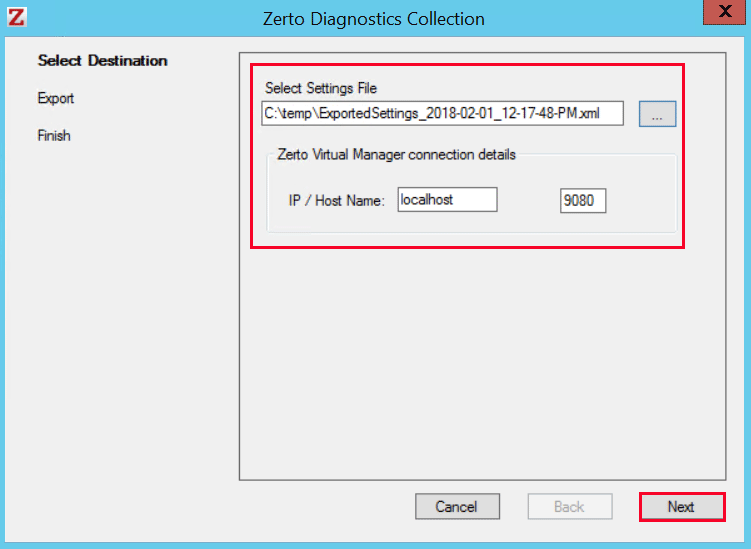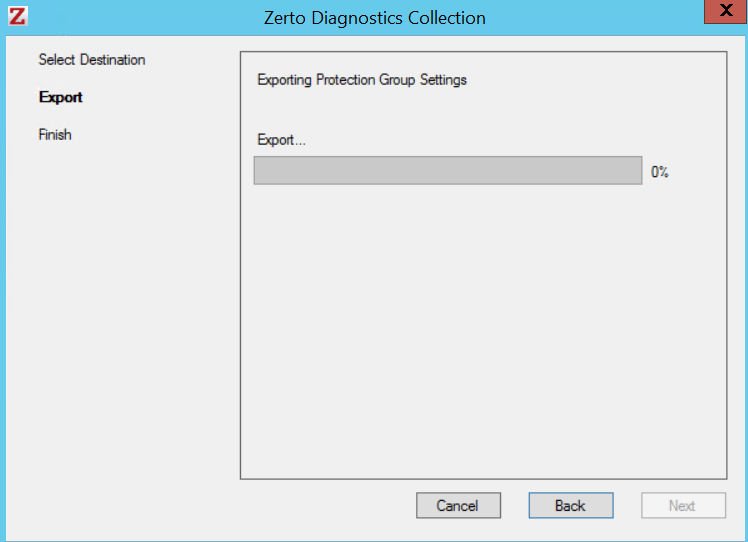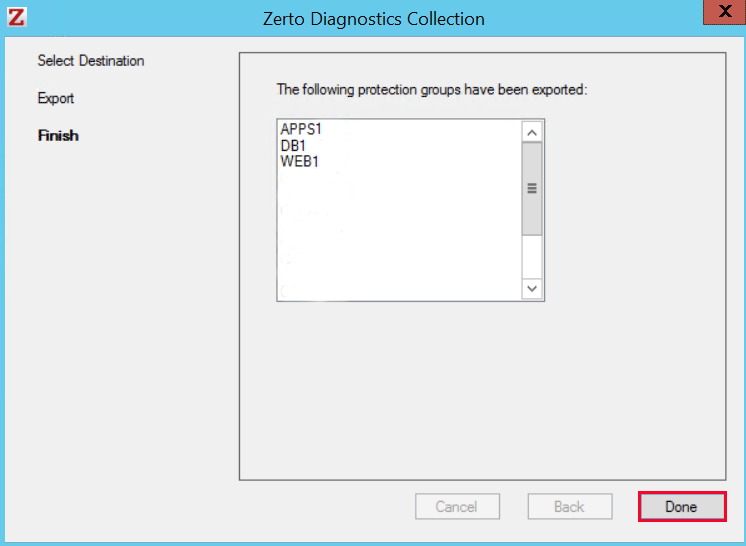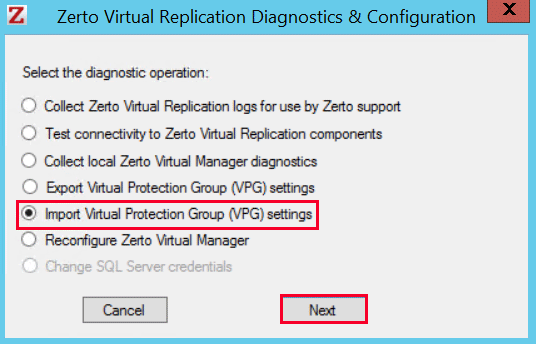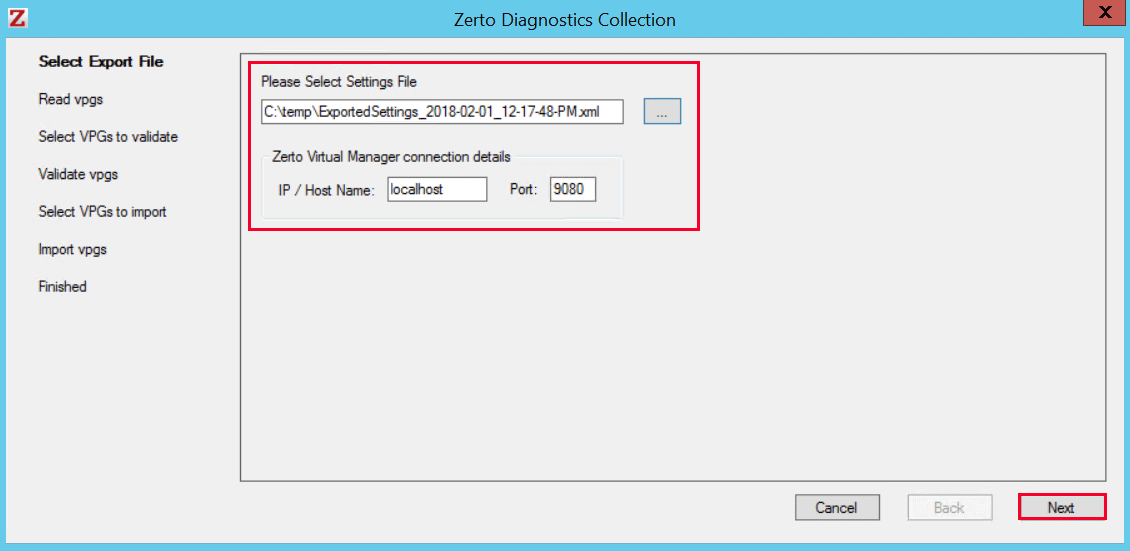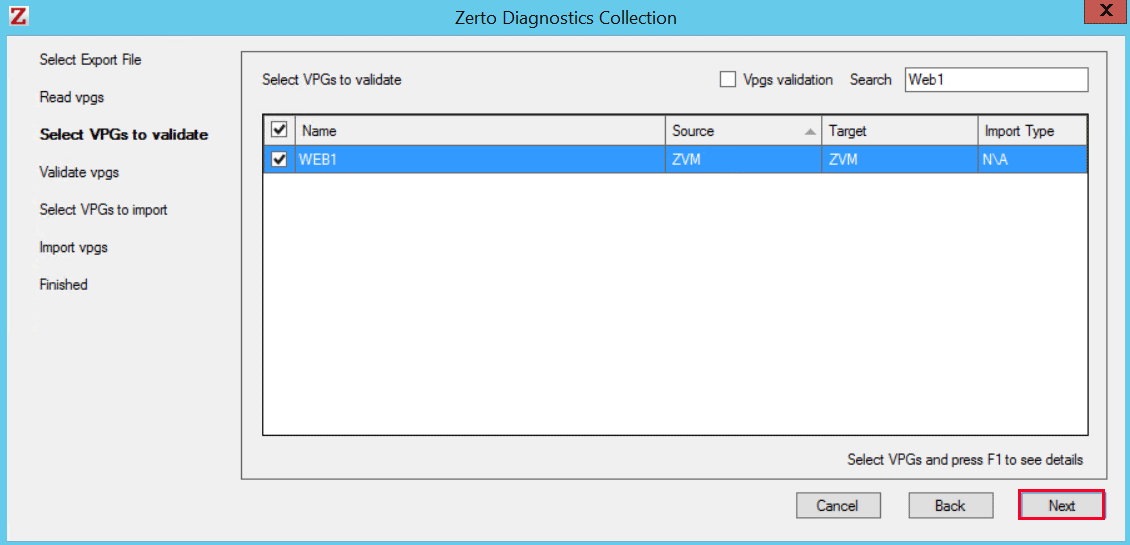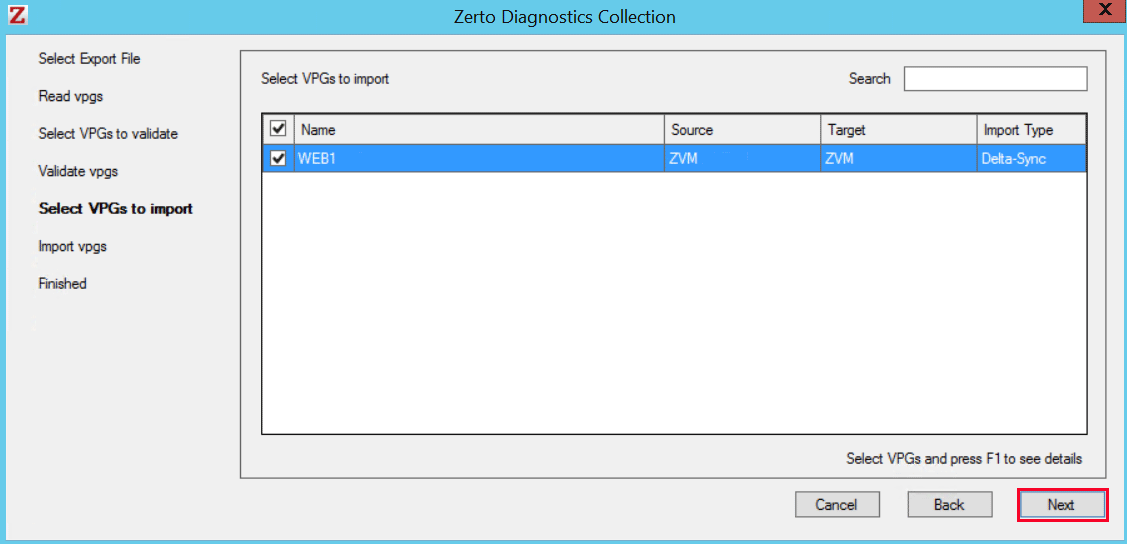Zerto Replication – Export/Import VPG Settings
On occasion, administrators may need to import and export Zerto Virtual Protection Group (VPG) settings. Whether you need to export settings prior to un-installing Zerto and import settings after re-install or simply need a settings backup, Zerto has a utility to perform this. Let’s walk through the process of exporting and importing Zerto VPGs.
Export Virtual Protection Group (VPG) Settings
To begin, launch the Zerto Diagnostics application. You can either search your Programs for Zerto Diagnostics or launch the program from C:\Program Files\Zerto\Zerto Virtual Replication.
After launching the Zerto Diagnostics application, select the Export Virtual Protection Group (VPG) settings radio and click Next.
Next, select the destination for the settings file. For our example, we are running the application from the ZVM, so we will put the file on the C drive and keep the connection details as default (localhost). Click Next to begin Export.
The Protection Group settings will now be exported.
Once completed, you can view a list of VPGs exported.
Import Virtual Protection Group (VPG) Settings
Open the Zerto Diagnostics application, select the Import Virtual Protection Group (VPG) settings radio button and click Next.
Select the settings file that was previously exported and click Next.
Next, select the VPGs you would like to import. Zerto will validate the VPG(s) first. You will not be able to import any VPGs that have the same name as an existing VPG.
Lastly, confirm the validated VPG(s) to import.
The VPG(s) will now be imported. In our case, a Delta-sync is performed after import to verify disk integrity between the source and target disks.
Related Posts