Configure Cisco UCS SMTP Sender Address
Cisco Integrated Management Controller (CIMC) has the ability to notify admins of server issues via SMTP e-mail alerts. If you leverage this capability in your environment, you might find yourself needing to specify the SMTP From address. By default, the mail alert sender address is CIMChostname@cisco.com (IE. C220-WZP1234567@cisco.com). This is potentially problematic in organizations that utilize direct send (Office 365) or SMTP relay servers to pass authentication. Direct send has a tendency to mark such addresses as spam and relay servers typically reject e-mails that aren’t sent from a specified e-mail address or domain.

Configure SMTP Mail Alert Properties
Basic SMTP properties can be configured through SSH-based CLI or the CIMC GUI; however, the From address must be set through SSH-based CLI.
In this instance, the basic SMTP settings were set from the GUI. These settings are found under Admin > Communication Services > Mail Alert.
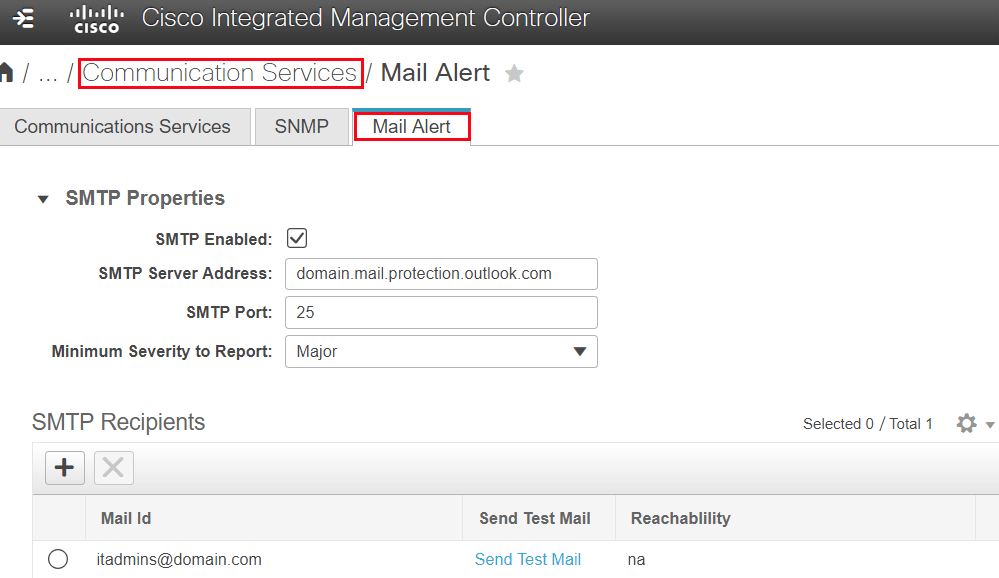
Configure SMTP From Address via SSH
To configure the sender address, SSH to the CIMC IP address of your UCS server. Once logged in, run scope smtp to enter scope command mode. Next, run the show detail command to view SMTP configuration information. We can see that the From Address is blank which defaults the sender to the hostname@cisco.com address.
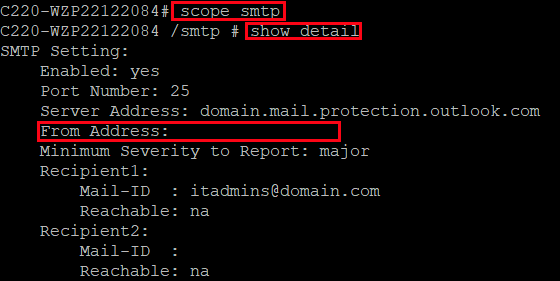
To change the SMTP sender address, run the set from-addr command specifying the new from address. Next, run the commit command to apply the change.
![]()
Lastly, send a test e-mail by running the send-test-mail command specifying the recipient.
![]()
If successful, you will receive the test e-mail.
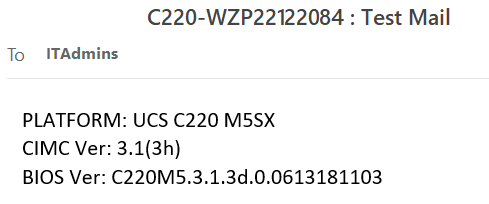
Related Posts